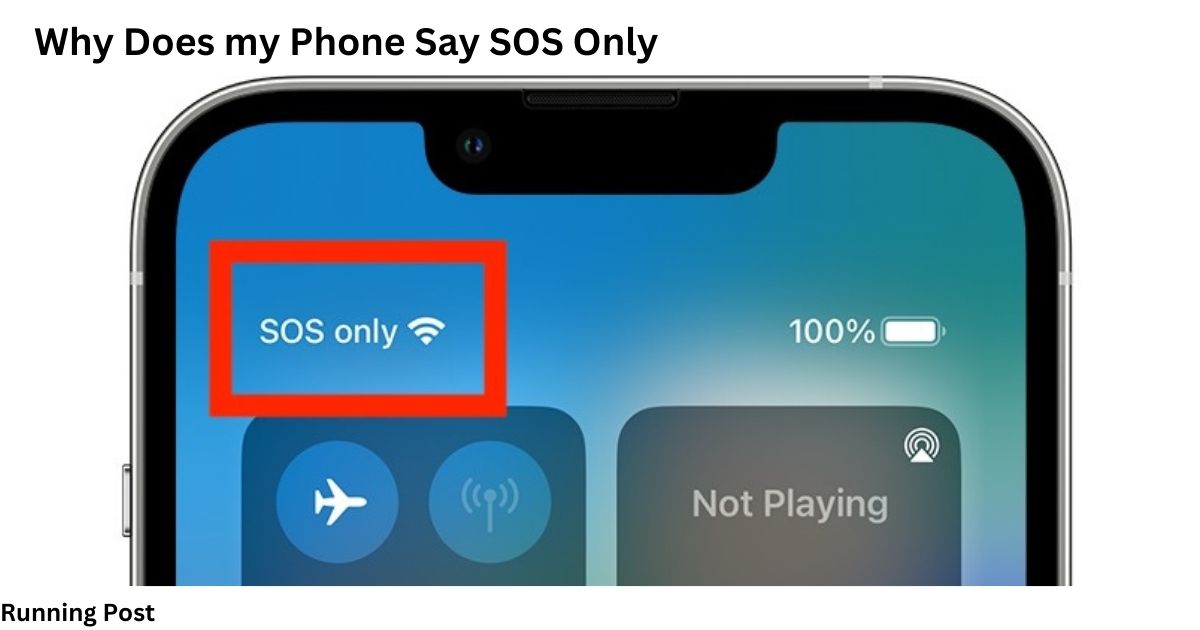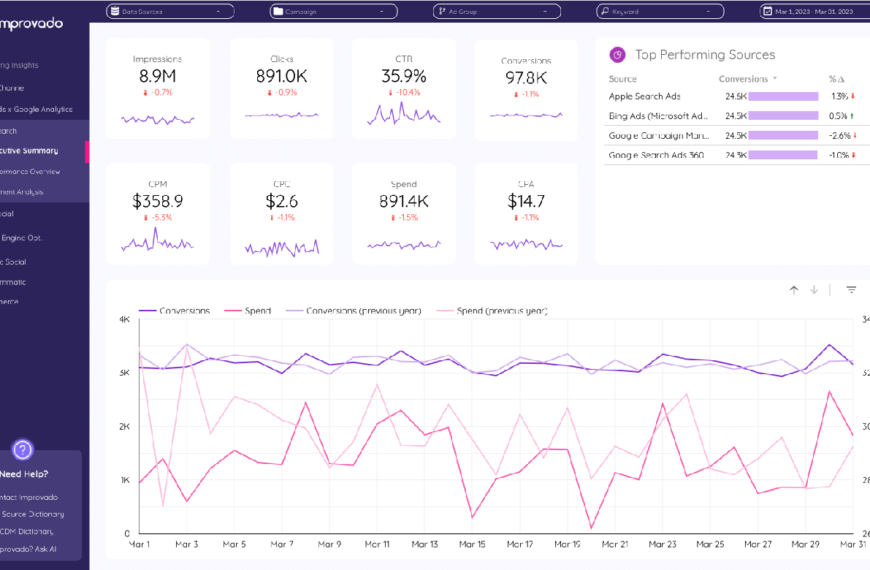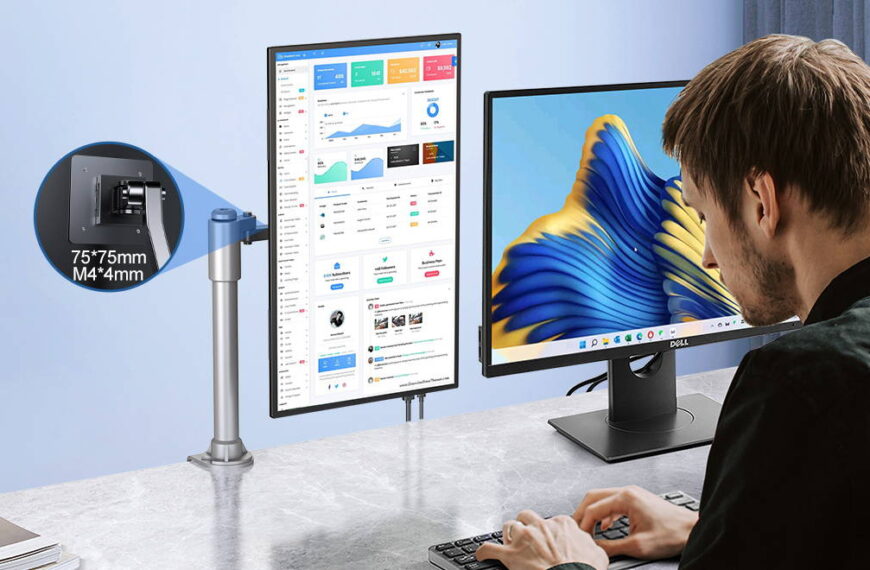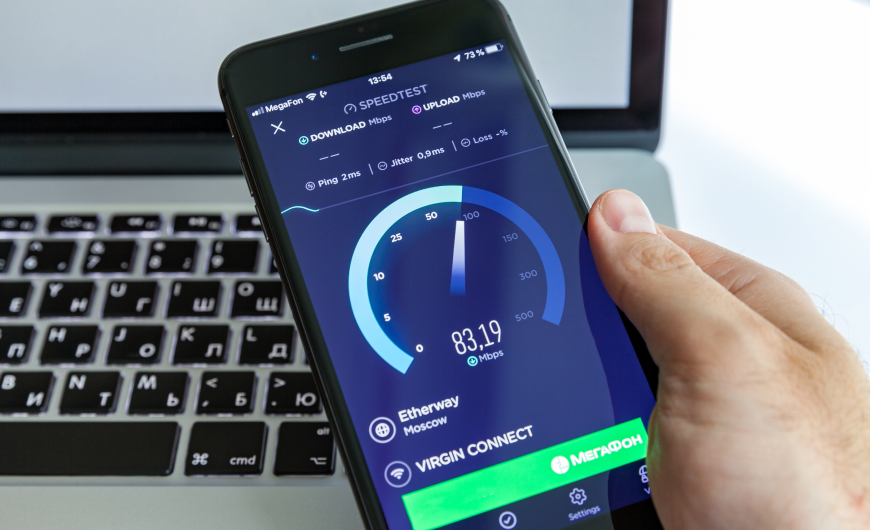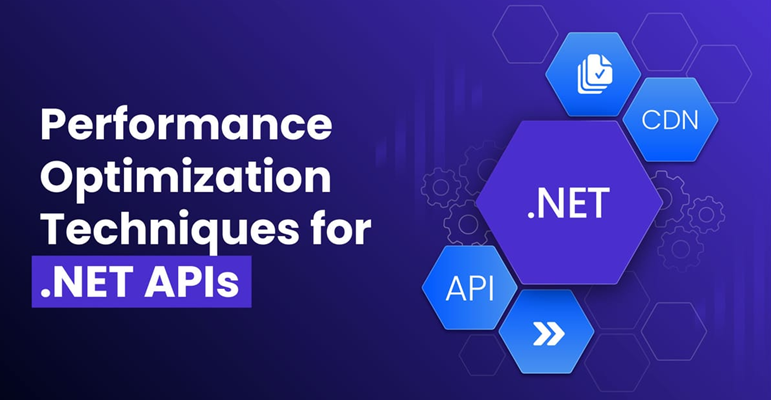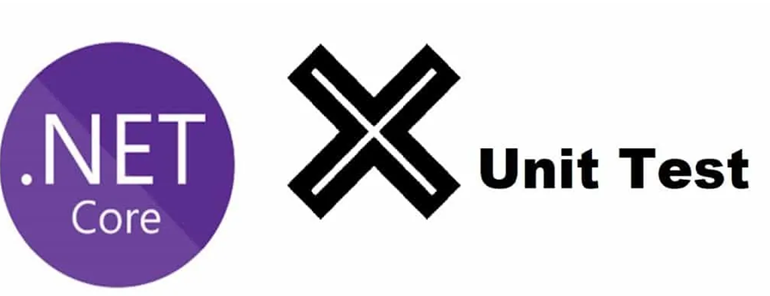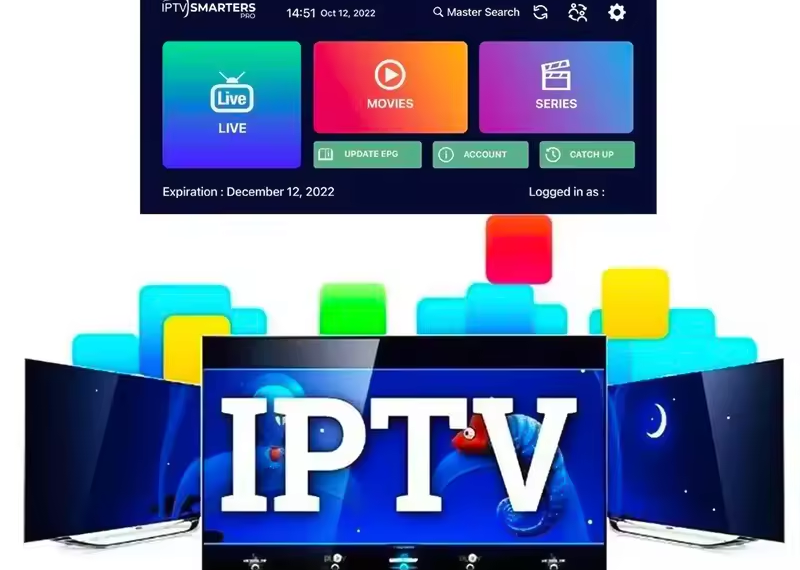Why Does My Phone Say SOS Only? Understanding the Issue
Introduction
Overview of the SOS Only Issue
Why Does my Phone Say SOS Only! When your phone displays “SOS Only,” it means that your device is not connecting to your carrier’s network. Instead, it’s limited to emergency calls only. This issue can be frustrating, as it restricts your ability to make regular calls, send texts, or use mobile data. Understanding why your phone is in this mode and how to resolve it is crucial for maintaining seamless communication.
Importance of Resolving the SOS Only Mode
Resolving the SOS Only mode is essential to ensure continuous access to all mobile services. When your phone is stuck in this mode, it can be a major inconvenience, especially in emergency situations where you need to contact someone urgently. Moreover, addressing this issue promptly can prevent long-term damage to your phone and avoid additional costs from professional repairs.
What is SOS Only Mode?
Definition and Explanation of SOS Only Mode
SOS Only mode is a state where your phone restricts all network activities to emergency services. This typically occurs when your device cannot connect to your carrier’s network but can still access any available network to make emergency calls. This feature is designed to ensure that users can always contact emergency services, even if their primary network is unavailable.
Situations Where SOS Only Mode is Triggered
Several scenarios can trigger SOS Only mode. These include being in an area with poor network coverage, having a damaged or improperly inserted SIM card, or experiencing a temporary glitch in your phone’s software. Additionally, issues with your mobile carrier or restrictions set by the carrier can also result in your phone displaying SOS Only.
Why Does My Phone Say SOS Only?
Common Causes of SOS Only Mode
Network Connectivity Problems
One of the most common reasons for your phone to display SOS Only is network connectivity problems. If you’re in an area with poor or no signal, your phone may fail to connect to your carrier’s network and default to emergency calls only. This can happen in remote locations, underground areas, or buildings with thick walls that block signals.
SIM Card Issues
A damaged, dirty, or improperly inserted SIM card can also cause your phone to go into SOS Only mode. The SIM card is essential for connecting to your carrier’s network. If there’s an issue with it, your phone may not be able to establish a connection, limiting you to emergency calls only.
Software Glitches and Bugs
Sometimes, software glitches or bugs can interfere with your phone’s ability to connect to the network. These issues can arise from recent software updates, corrupted system files, or conflicting applications. Addressing these glitches often requires troubleshooting or updating your phone’s software.
Outdated Operating System
An outdated operating system can lead to compatibility issues with your carrier’s network, resulting in SOS Only mode. Regularly updating your phone’s OS ensures that it has the latest features, bug fixes, and compatibility improvements, reducing the chances of network connection problems.
Carrier Settings and Restrictions
Mobile carriers occasionally update their settings, which your phone needs to apply to maintain a stable connection. If your phone hasn’t updated these settings, or if there are restrictions placed by the carrier, you might see the SOS Only message. Ensuring your carrier settings are up to date is crucial for avoiding this issue.
How to Diagnose SOS Only Mode
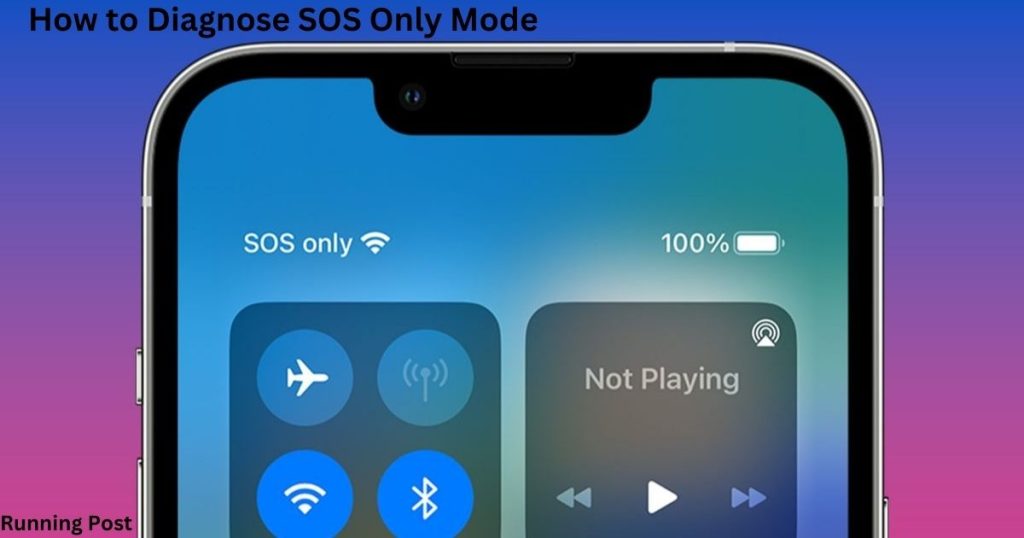
Checking Network Coverage
To diagnose SOS Only mode, start by checking your network coverage. Ensure you’re in an area with good signal strength. You can use another phone with the same carrier to see if it connects to the network. If both phones show poor signal, it’s likely a coverage issue.
Inspecting the SIM Card
Next, inspect your SIM card. Remove it from your phone and check for any visible damage or dirt. Clean it gently with a soft cloth and reinsert it properly. Make sure it’s seated correctly in the SIM card slot to establish a secure connection.
Verifying Software Updates
Ensure your phone’s software is up to date. Go to your phone’s settings and check for any available updates. Installing the latest updates can fix bugs and improve compatibility with your carrier’s network, potentially resolving the SOS Only issue.
Assessing Carrier Settings
Check if your phone’s carrier settings are updated. This can usually be done through the phone’s settings menu under the “About Phone” or “General” section. Updating these settings ensures that your phone aligns with your carrier’s network requirements.
Troubleshooting Steps to Fix SOS Only Mode
Restarting Your Phone
A simple yet effective solution is to restart your phone. This can refresh your device’s network connection and resolve minor glitches. Turn off your phone, wait a few seconds, and then turn it back on to see if the SOS Only mode is resolved.
Reinserting the SIM Card
Reinsert your SIM card to ensure it is seated correctly. Turn off your phone, remove the SIM card, and inspect it for any damage or dirt. Clean it if necessary and reinsert it securely into the slot before turning your phone back on.
Updating Your Phone’s Software
Make sure your phone’s software is up to date. Go to your settings and check for any available updates. Installing the latest updates can fix bugs and improve network connectivity, potentially resolving the SOS Only mode.
Resetting Network Settings
Resetting your phone’s network settings can help resolve connectivity issues. This will erase saved Wi-Fi networks, Bluetooth connections, and VPN settings, so you’ll need to set them up again. However, it can often fix persistent network problems.
Contacting Your Mobile Carrier
If the issue persists, contact your mobile carrier. They can check for any network outages or account issues that might be causing the SOS Only mode. They can also guide you through additional troubleshooting steps specific to their network.
Advanced Solutions for Persistent SOS Only Mode
Performing a Factory Reset
As a last resort, you can perform a factory reset. This will erase all data on your phone, so make sure to back up important information. A factory reset can fix deep-seated software issues that might be causing the SOS Only mode.
Replacing the SIM Card
If your SIM card is damaged or outdated, replacing it with a new one can resolve the issue. Visit your carrier’s store to get a new SIM card and have it activated on your account.
Repairing or Replacing Your Phone
If all else fails, your phone might need professional repair or replacement. Hardware issues can also cause SOS Only mode. Visit a certified repair center to have your phone inspected and repaired if necessary.
Preventing SOS Only Mode in the Future
Keeping Your Phone Updated
Regularly update your phone’s software to ensure it has the latest bug fixes and compatibility improvements. This can prevent many issues, including network connectivity problems that lead to SOS Only mode.
Ensuring Strong Network Coverage
Try to stay in areas with strong network coverage. If you frequently encounter poor signal, consider switching to a carrier with better coverage in your area. Using a signal booster can also help improve connectivity in weak signal areas.
Regularly Checking SIM Card Condition
Inspect your SIM card periodically for any signs of damage or dirt. Clean it gently and ensure it is seated correctly in your phone. Replacing an old or damaged SIM card can prevent connectivity issues.
When to Seek Professional Help
Signs You Need Expert Assistance
If you’ve tried all troubleshooting steps and your phone is still in SOS Only mode, it might be time to seek professional help. Persistent issues, hardware damage, or complex software problems often require expert intervention.
Finding Reliable Phone Repair Services
Look for certified repair centers or contact your phone’s manufacturer for repair services. Ensure the service provider has good reviews and is authorized to work on your phone model. This ensures quality repair and preserves your warranty.
Conclusion About Why Does my Phone Say SOS Only
Recap of Key Points
To recap, SOS Only mode restricts your phone to emergency calls only. This issue can arise from network connectivity problems, SIM card issues, software glitches, outdated operating systems, or carrier settings. Diagnosing and troubleshooting these causes can help resolve the issue.
Encouragement to Address SOS Only Mode Promptly
Addressing SOS Only mode promptly ensures continuous access to all mobile services. Following the steps outlined in this guide can help you resolve the issue and prevent it from recurring in the future.
FAQs About Why Does my Phone Say SOS Only
What Does SOS Only Mean on My Phone?
SOS Only mode means your phone can only make emergency calls. It occurs when your phone cannot connect to your carrier’s network but can still access other networks for emergency services.
Can SOS Only Mode Be Fixed Easily?
In many cases, SOS Only mode can be fixed with simple troubleshooting steps like restarting your phone, reinserting the SIM card, or updating your software. More persistent issues might require advanced solutions or professional help.
Is SOS Only Mode a Sign of a Serious Problem?
SOS Only mode is not always a sign of a serious problem. It can result from minor issues like poor network coverage or a dirty SIM card. However, persistent SOS Only mode might indicate deeper software or hardware issues that need professional attention.
Will a New SIM Card Solve SOS Only Mode?
If the SOS Only mode is caused by a damaged or outdated SIM card, replacing it with a new one can resolve the issue. Visit your carrier’s store to get a new SIM card and have it activated on your account.
You Also Like It: