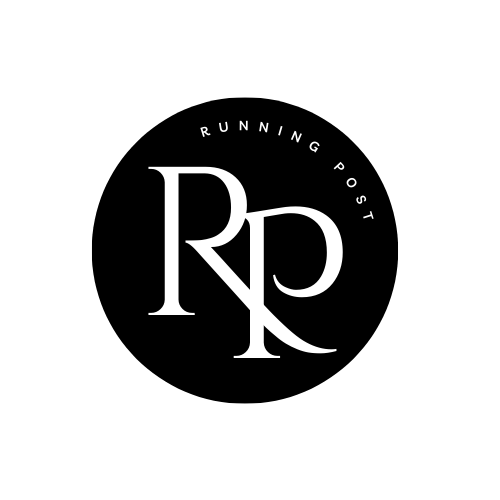Instagram is one of the most popular social media platforms globally, with millions of users sharing photos, videos, stories, and reels daily. While Instagram makes it easy to share content within the app, it doesn’t offer an official method to download Instagram posts directly. This leaves many users wondering how to save posts they find inspiring, entertaining, or valuable for future reference.
If you’re one of those users asking, “How can I download an Instagram post?” then you’re in the right place! In this comprehensive guide, we’ll explore various methods for downloading Instagram posts, both for individual images and videos, using apps, websites, and browser extensions.
Why Download Instagram Posts?

Before we dive into the “how,” let’s quickly explore why you might want to download an Instagram post:
- Save Inspirational Content: Many users save Instagram posts for inspiration, whether it’s photography, fashion, fitness, or design.
- Offline Access: Downloading Instagram posts ensures that you have access to the content even when you don’t have an internet connection.
- Content Backup: Sometimes, posts that you love or want to keep can get deleted or removed. Downloading ensures you have a copy before that happens.
- Reposting and Sharing: Many users download Instagram posts to share content on other platforms or within their own Instagram accounts (with permission, of course).
- Personal Archives: You might simply want to create a personal archive of your favorite Instagram moments for easy access.
Now, let’s get into the different methods for downloading Instagram posts!
Method 1: Using Instagram’s Built-in Features
Instagram itself does not allow users to download posts directly, but it does offer a few workarounds that may help you save posts. Here are the native features you can use:
1.1 Save Posts to Your Instagram Account
Instagram allows users to “save” posts to a personal collection. While this method doesn’t download the post to your device, it does allow you to easily access posts later.
Steps:
- Tap the Bookmark Icon: Under any post (image or video), you’ll find a small bookmark icon. Tap this icon to save the post.
- View Saved Posts: To access your saved posts, go to your Instagram profile and tap the menu icon (three horizontal lines) in the top-right corner.
- Go to Saved: In the menu, tap “Saved.” Here, you’ll see all the posts you’ve saved in collections.
1.2 Use Instagram’s Archive Feature for Your Own Posts
If you’re looking to download your own posts, you can archive them within the Instagram app and access them whenever you like. However, this method is only for content you’ve uploaded.
Steps:
- Go to Your Profile: Navigate to your profile and find the post you want to archive.
- Tap the Three Dots: Tap the three dots in the top-right corner of the post.
- Select Archive: Choose “Archive” to hide the post from your public feed. It’s still accessible in your archive.
While Instagram doesn’t allow you to download posts, using the archive feature can be a good way to keep your content safe.
Method 2: Using Third-Party Apps for Downloading Instagram Posts
There are various third-party apps available that let you download Instagram posts to your device. These apps often come with added features such as downloading multiple posts at once or saving stories and videos.
2.1 InstaSave (Android & iOS)
InstaSave is a popular app that works on both Android and iOS devices. It allows you to download Instagram photos and videos by simply copying the post’s URL.
Steps to Use InstaSave:
- Install the App: Download InstaSave from the Google Play Store or Apple App Store.
- Copy the URL: Open Instagram and find the post you want to download. Tap the three dots in the top-right corner of the post and select “Copy Link.”
- Paste the URL: Open InstaSave and paste the copied URL into the app.
- Download: The app will automatically begin downloading the post to your device.
2.2 Downloader for Instagram (Android)
This Android app allows users to download Instagram posts, videos, stories, and even reels. It works similarly to InstaSave and is quite efficient.
Steps to Use Downloader for Instagram:
- Install the App: Get the Downloader for Instagram app from the Google Play Store.
- Copy the Post URL: As with InstaSave, copy the link of the post you want to download.
- Paste and Download: Open the app, paste the URL, and hit the “Download” button to save the post.
Method 3: Using Websites to Download Instagram Posts

If you don’t want to install an app, there are several online tools that let you download Instagram posts. These websites are typically free to use and only require you to copy and paste the URL of the post you want to download.
3.1 SaveFrom.net
SaveFrom.net is a well-known site that allows you to download content from various platforms, including Instagram.
Steps to Use SaveFrom.net:
- Go to Instagram: Open Instagram and copy the URL of the post you want to download.
- Visit SaveFrom.net: Go to SaveFrom.net on your web browser.
- Paste the URL: Paste the Instagram post link into the input box on SaveFrom.net.
- Download: Click on the download button, and the website will generate the download link for you.
3.2 DownloadGram
Another popular online tool for downloading Instagram posts is DownloadGram. This website is straightforward and user-friendly.
Steps to Use DownloadGram:
- Copy the Instagram URL: Open Instagram and tap the three dots on the post. Select “Copy Link.”
- Visit DownloadGram: Go to DownloadGram.com.
- Paste the URL: Paste the copied Instagram link into the input box.
- Download: Click the “Download” button to save the post.
Method 4: Browser Extensions for Instagram Post Downloads
If you frequently download Instagram posts, browser extensions can streamline the process. These extensions allow you to download images, videos, and even entire Instagram profiles with just a few clicks.
4.1 Instagram Downloader (Chrome Extension)
Instagram Downloader is a Chrome extension that allows users to download Instagram posts directly from their browser.
Steps to Use Instagram Downloader:
- Install the Extension: Go to the Chrome Web Store and install the Instagram Downloader extension.
- Visit Instagram: After installation, open Instagram in your Chrome browser and navigate to the post you want to download.
- Click the Download Button: The extension will add a “Download” button below posts, making it easy to download content directly.
4.2 Video Downloader for Instagram (Firefox)
For Firefox users, the “Video Downloader for Instagram” extension is a great choice for downloading Instagram videos and photos.
Steps to Use Video Downloader for Instagram:
- Add the Extension: Install the extension from the Firefox Add-ons store.
- Navigate to Instagram: Open Instagram and find the post you wish to download.
- Click the Download Button: A “Download” button will appear under the post, allowing you to download the content easily.
Legal Considerations When Downloading Instagram Posts

While downloading Instagram post is possible, it’s important to note the legal considerations:
- Copyright: Instagram posts are generally protected by copyright law. Downloading and redistributing someone else’s content without permission can lead to legal consequences.
- Personal Use Only: It’s best to use downloaded content for personal use and avoid using it for commercial purposes without the creator’s consent.
- Respect Privacy: If a post includes people other than the creator, be mindful of privacy and avoid sharing or downloading their images without permission.
Conclusion
Downloading Instagram posts is possible, whether you’re looking to save images, videos, or stories. While Instagram doesn’t allow for direct downloads, there are many third-party apps, online tools, and browser extensions that can help you save content for personal use. Always remember to respect copyright and privacy laws, and only download and share content you have permission to use.
By following the methods outlined above, you can keep your favorite Instagram posts handy for offline viewing, future inspiration, or simple enjoyment. Happy downloading!